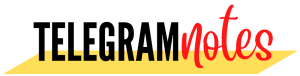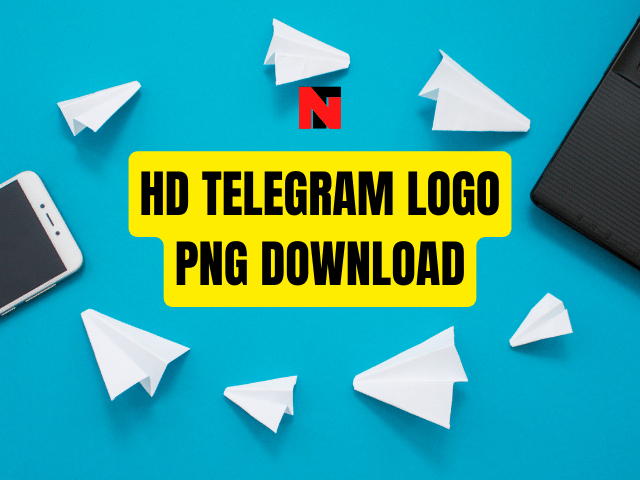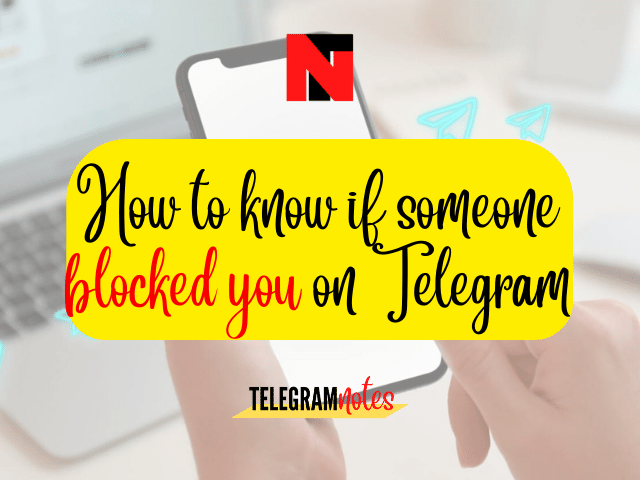Is an auto download of files occupying the space of your Telegram groups? The Auto-Download feature is helpful when you do not want to save any file manually. It is crucial to keep in mind that your device’s storage fills up faster, leading to a memory shortage. Saving unnecessary content on Telegram is possible by stopping the auto-download option. Knowing how to stop auto download in Telegram makes it possible to sort the files and keep only relevant content in your account.

How to Stop Auto Download in Telegram?
If you wish to disable the auto-download option in Telegram, it is vital to access the Telegram account. The next step is to touch the side menu towards the left and tap on the settings option. Now, choose the data storage option here. The last step is to toggle the three options with the Automatic media download bar to turn off the download of files in your Telegram automatically.
Telegram will not save voice messages, images, videos, and other files to the device gallery after you stop the auto download option. Once you do this, no further messages or files will be received from your friends. Following these steps are essential to stop the automatic video download of Telegram.
How to Stop Auto Download in Telegram for Android and iPhone?
If you are using the official Telegram app on your iPhone or Android devices, then follow these steps to stop the auto download of files:
- Go to the Telegram App
- Login with an account if required
- Tap the icon mentioned at the top side left-hand corner.
- Now tap over the settings options present on the menu. The Ios users can find it in the Telegram settings in the right corner.
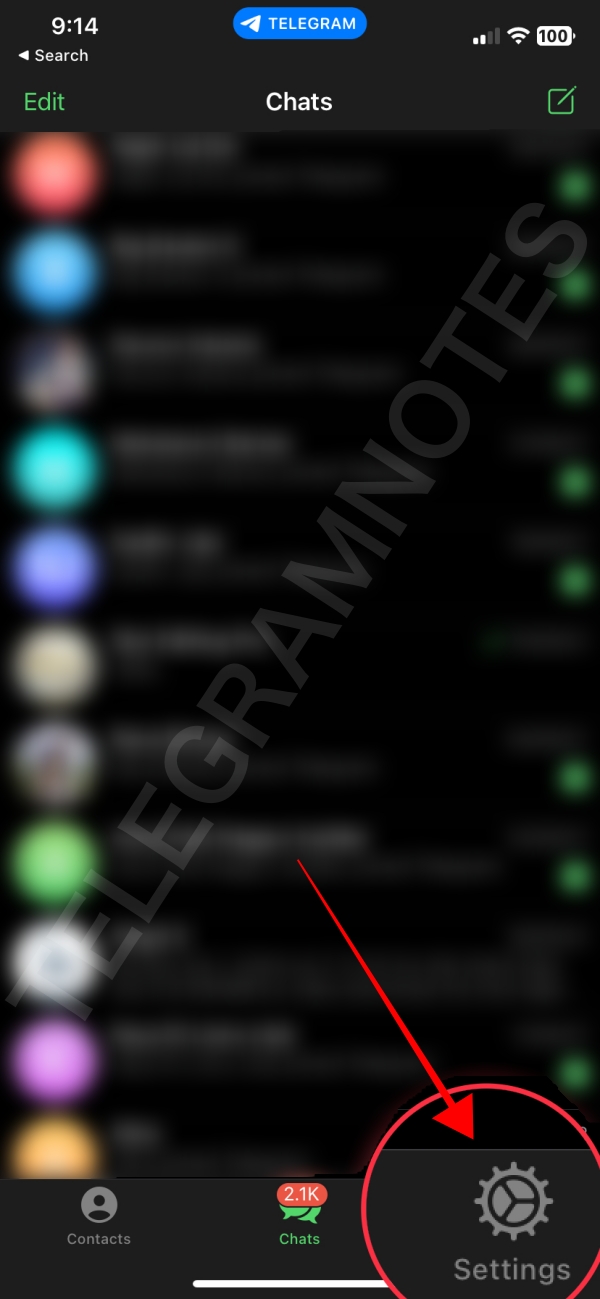
- Now, choose the data and storage option. Here, users can manage their Telegram default storage location along with call data, usage, and more.
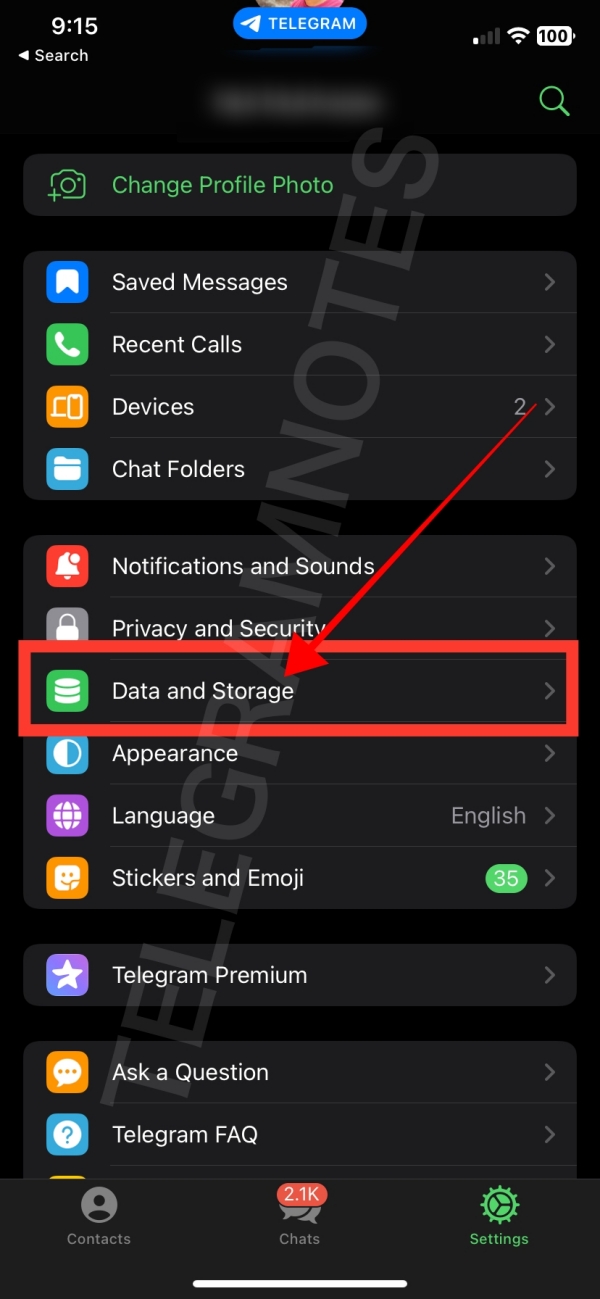
- The last step is to toggle off the automatic media download with Wi-Fi, mobile data, and roaming.

This way, users can disable the auto-download of telegram files regardless of whether they are using Wi-Fi or data. It is the best alternative for saving mobile data with minimal effort.
Please check 👉🏻 How to Download Tamil Movies in Telegram
How to Stop Auto Download in Telegram on a PC?
Users can navigate their Telegram desktop apps on their laptops if mobile access is impossible. It is possible to access all the Telegram features on the desktop version, like in your official mobile app. It is a fantastic way to hang up with your friends through the PC version if browsing it on smartphones is impossible.
If you are accessing the telegram app on a desktop, here are the ways to disable its automatic download through Telegram.
- Open the PC and navigate to the Telegram app.
- Install the Telegram desktop app
- Click on the three lines seen in the upper left screen corner. The icon appears like that of a hamburger.
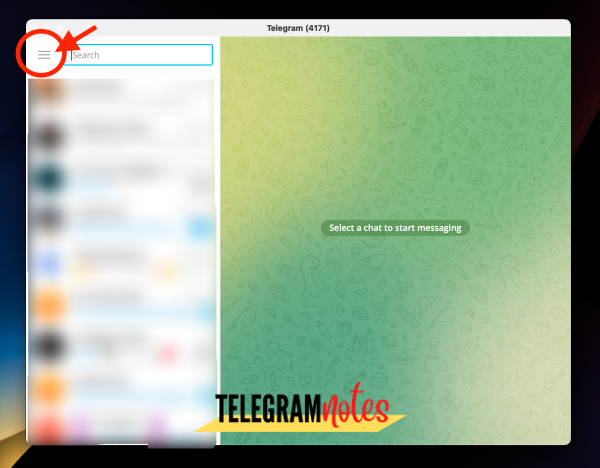
- Now locate the settings option.
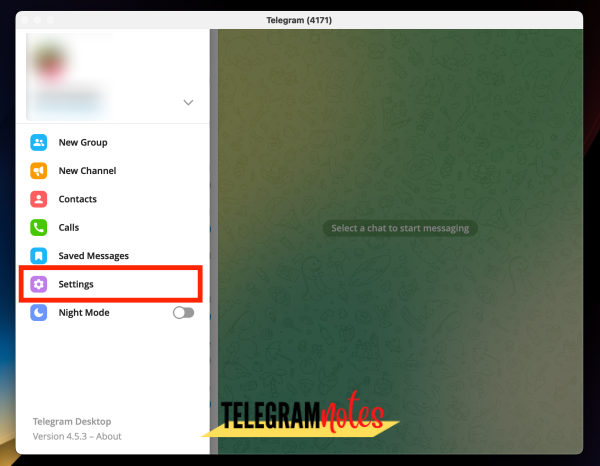
- Through the popup window, click on the ‘Advanced’ option.
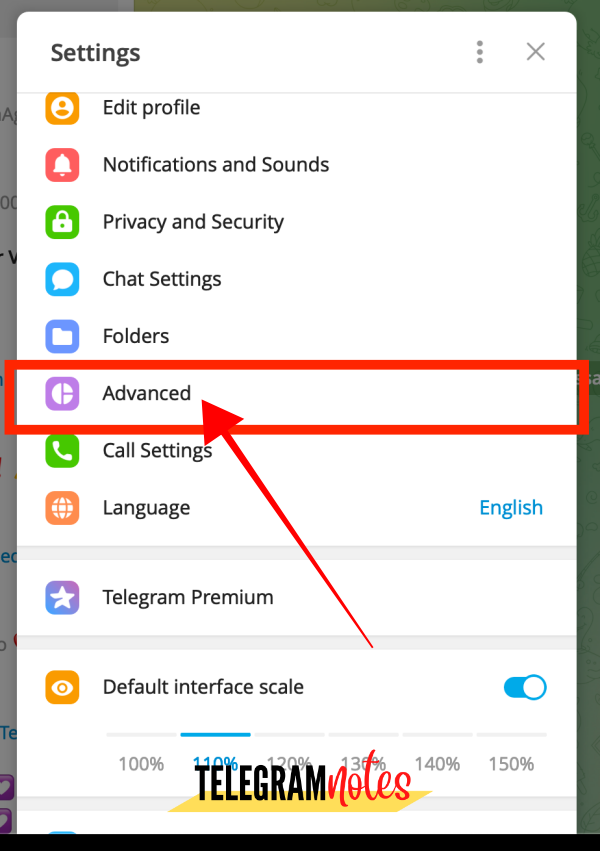
- After visiting the auto media download section, stop auto downloads of Groups, channels, and private chats. It indicates that you can automatically download videos and images from private chats and so on.
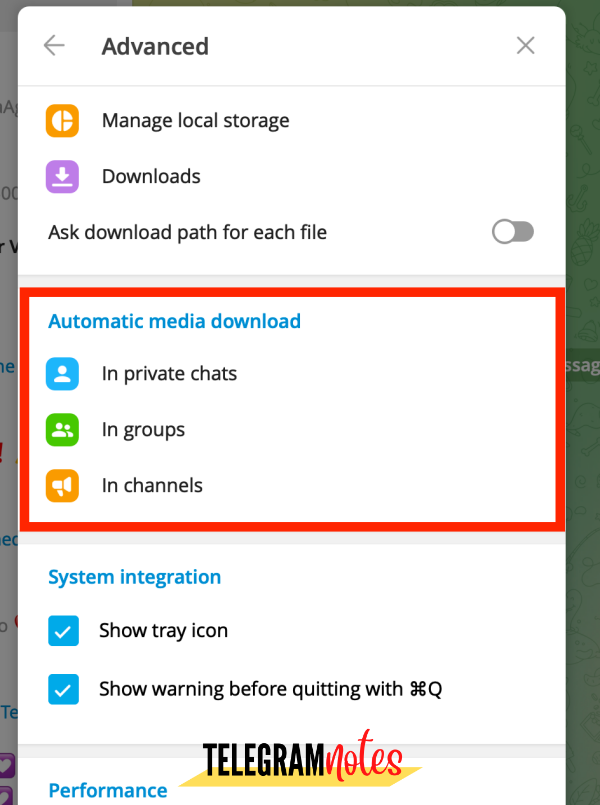
- The next step is to click on group, chat, or channel.
- Now, toggle the files and images. It is also possible to restrict the media size to 1 MB and 2000 MB.
- The last step is to click over the save button stated on the bottom right side.
Final Words
Whenever you have gathered many files and need space, search for how to stop auto download in Telegram and refer to the guide below. It is possible to be selective with your media downloads to ensure restricted auto downloads. We hope this content grants you all the necessary data and information in this context. For further queries, write in the comment section below and get a relevant response shortly!